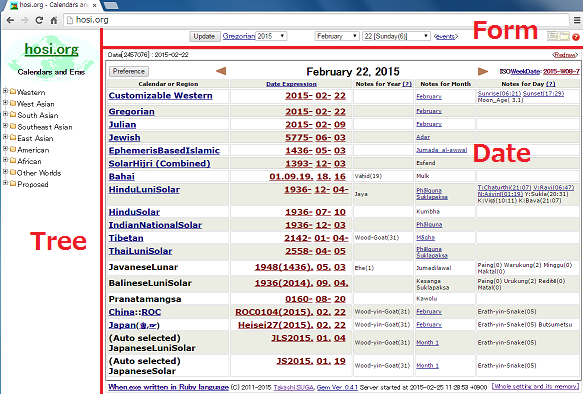
http://hosi.org is Ruby on Rails demonstration program using this library.
On the http://hosi.org homepage, the left-hand frame shows the hierarchy tree for the calendars and eras and is called to as the Tree frame.
The top frame with the update button is called the Form frame.
The right frame below the top frame shows the date information and is called the Date frame.
First, click to select the calendar or era of conversion source in the Tree frame .
Then, since the Form frame is updated, the date that you want can be set up with the Form frame.
When you press the 'update' button in the Form frame, information of the date appears in the Date frame.
The tooltip feature is applied to parts and characters of each place on the screen as much as possible.
When you'd like to confirm the meaning of the unclear point of operating methods and symbols, please pile your mouse on the parts or symbols.
If it is possible to take advantage of this feature, I think that you come to be usable without the explanation basically, so I add only the points difficult to notice.
Please also see the following entries and the article in "漢字文獻情報處理研究" 15th (→ see pdf, sorry, written in Japanese).
4.rails demonstration
Preference
List of windows
Query
Web_Service
Let's display a day of the Indian lunisolar calendar↓.
The expression of calculated date is enclosed by the red frame after Julian day number 'Date[2456643]'.
1935-02<06-^^HinduLuniSolar?note=HinduNote&location=(_co:Indian:: Ujjain)&start_month=5&type=SBSA
'1935-02<06-' is When.exe Standard Representation expressing 6th for Vaiśākha Kṛṣṇapakṣa in Saka calendar 1935. 'http://hosi.org/When/CalendarTypes/HinduLuniSolar?note=HinduNote&location=(_co:Indian::Ujjain)&start_month=5&type=SBSA' which made up prefix 'http://hosi.org/When/CalendarTypes/' with the character strings after '^^' is the IRI of its calendar.
The object on this date can be really generated when you appoint it as follows in API.
when?('1935-02<06-^^HinduLuniSolar?note=HinduNote&location=(_co:Indian:: Ujjain)&start_month=5&type=SBSA')
The following preference mode is displayed when you click  button at the top left corner of Date frame.
button at the top left corner of Date frame.
When the  button of HinduLuniSolar in the above window is clicked, more detailed preference window of the Indian lunisolar calendar is displayed.
button of HinduLuniSolar in the above window is clicked, more detailed preference window of the Indian lunisolar calendar is displayed.
In the case, you confirm that the Note column was set as 'pancanga'.
It's the cause of this setting that the pancanga has been displayed in the calendar note of the Indian lunisolar calendar in the Date frame.
In addition, links of the 'Related blog articles' are links to the blog articles to explain the meaning of these settings.
As such, you can customize displays of various calendars.
Please see 'Preference' for more description about Preference mode, and also see 'list of windows' about each individual preference for calendars and eras.
[Important]
All the settings are saved at the browser side using the HTTP cookie mechanism. Please set up your browser to the setting to accept cookie.
You can change the language for your web browser.
When you display an Islamic calendar month in this way↓
The names of month and days of week are displayed in Arabic alphabets.
If you set the browser language to "Chinese" Similarly, the front page of http://hosi.org will be as follows.